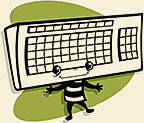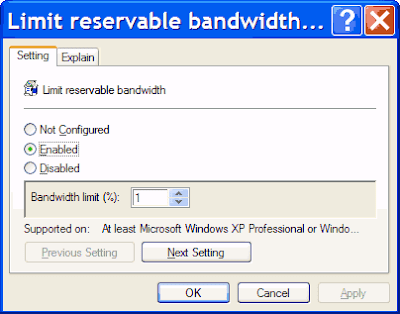Uclue.com is a new website by a number of researchers who used to work for the (now canceled) Google Answers program. (Added March 7, 2007). Another good site is QUNU.
 When you have a problem and ask for help, you instantly have a new problem: Getting the person helping you to understand your problem.
When you have a problem and ask for help, you instantly have a new problem: Getting the person helping you to understand your problem.
People asking questions via text systems typically believe:
- Their question is clearly stated and formed appropriately to what they are seeking;
- The form of answer or support needed is understood;
- The primary context of their need is obvious;
- They will not need to use other help resources to get a complete answer;
- They won't need to provide follow-up clarification (or they would have already done so);
- Repeating a question is a form of improving communication.

If you're asking for help, consider that any of these six beliefs may be false, and be ready to follow-up without showing frustration. This leads to:
RULE #1: It doesn't matter how well YOU think you are stating your need, what matters is how well you help the person trying to assist you to understand your need.
It's not about how clear it is in theory, how excellent your logic is, or how well you understand your problem, it's about how well the person helping you understands what you need. If there's a problem in communication, the person asking for help has the most power and responsibility to resolve it. If you ask for help and end up frustrated, let the person trying to help off the hook or try to figure out what they need to help you.
Without bringing up how bad your day/job/whatever has gone. (It can sound like you are accusing the support person of being the last straw in a series of problems.)
Nearly as important: if you have enough information to check a help system, do so before requesting more help. Don't make the person assisting you read the manual/view the help system/use Google and cut and paste what you should have already found. For example, don't write "I clicked what you said to, a box appeared with a word I don't recognize, and now I don't know what to do." Type that word you don't recognize into the help system for your software or site. Or type that word into Google, along with the name of your software or site. If you don't know what
RTFM means (it's NOT "Rolling on the floor...") , click to see why it returns over
300,000 results in Google.

And this leads to ...
RULE #2: Check a help system and tell your support person what keywords you looked under and what you found before asking them for assistance. Expert helpers know it's all about the keywords used when searching for help. Let them help use the best keywords. And realize that many voicemails to tech support come in pairs: Call #1--"I've got a problem. Call #2--"Never mind."
My favorite variation is a well known run-on sentence, familiar to everyone who's ever had a roommate: "Where-are-my-keys-never-mind-I-found-them." At the same time, people want to help, so let them. If you tell your support person that you tried online help and Google,
and what keywords you used, the war stories they tell around the watercooler aren't going to include your name, except in praise.
Rule of thumb: Ask for help after checking help more than once, but before going blind in frustration. My favorite excuse for not checking a help system is: "It's just a quick question, and they can just give me a quick answer." About one third of the time, this succeeds with only a little follow-on clarification. But at it's worst, and also about one-third of the time, the person asking becomes frustrated at the person assisting for not answering well enough after several back-and-forths.

Why does this happen? The questioner didn't want to be responsible for helping the person answering. After all, it was "Just a quick question." And follow-on questions (or anything requiring more time on the part of the person assisting you) often need to be phrased as additional requests.
This leads to ...
RULE #3: Just because someone helped you get started doesn't mean they agreed to provide step-by-step support over hours or days until you are satisfied. Do NOT follow up a question with a command "Now go look at my website, and tell me ..." DO take charge in helping them help you, and you'll be surprised how much they want to help, and how much less frustration and time-wasting will take place. I'll write more about this topic in a future article, including rules for the person providing the help. Here's a preview:
RULE #1 for helpers: Don't try to solve problems by email. From best to worst: - Show up in person,
- connect to their computer remotely,
- talk on the phone,
- post by forum,
- create a help video,
- send links to help files or articles,
- text/IM,
- communicate by email.
What's wrong with email as a problem-solving medium could fill a book. Even
choosing the sign-off can be fraught with peril.
Here's what the New York Times says about that. Meantime, here are those resources I promised:
- Lose Your Wikipedia Crutch: 100 Places to Go for Good Answers Online
- 100 Unbelievably Useful Reference Sites You’ve Never Heard Of
- Library Chick - "Links to the best of the Internet's FREE resources for those with big brains and small pocketbooks!"
- Library of Congress (DC) - http://www.loc.gov/rr/askalib/ An online reference service (via email) from the Library of Congress. Live chat available for certain subject areas
- Internet Public Library - http://www.ipl.org/div/askus/ Volunteer librarians answer general questions or provide starting places for research at the IPL Reference Center.
- Seattle Public Library (WA) - http://www.spl.org/default.asp?pageID=help_ask Seattle Public Library's Quick Information Center offers phone, email and live chat reference service.
- KANAnswer (KS) - http://skyways.lib.ks.us/KSL/KLNB/KANAnswerWeb/index.htm This statewide virtual reference project serves Kansas residents and answers questions about Kansas for non-residents.
- Auburn University (AL) - http://www.lib.auburn.edu/askref.html Ask a Librarian email reference service for the faculty, staff and students of Auburn University.
- National Library of Scotland - http://www.nls.uk/info/readingrooms/askalibrarian.html Global, web-based reference service from the National Library of Scotland.
- Stumpers-L - http://domin.dom.edu/depts/gslis/stumpers/ A networking resource for reference questions that have people, in essence, stumped. Sponsored by the Graduate School of Library and Information Science at Dominican University, Stumpers-L was founded as an email-based resource where reference librarians can help each other find the answers to difficult questions, but anyone can join.
- Answerland (OR) - http://oregonlibraries.net/ Oregon's Live Information Service, email or chat live with a reference librarian.
- Ask a Librarian - http://www.ask-a-librarian.org.uk/ Electronic reference library combining resources of the UK's public libraries. Ask questions and check the archives for previous answers.
- Providence Public Library (RI) - http://www.provlib.org/elibrary/emailref/emailref.htm Answers to brief, factual questions and assistance with search strategies via a web form.
- New York State Library (NY) - http://www.nysl.nysed.gov/refserv.htm Guidelines for users submitting reference questions to the New York State Library via email.
- Free Library of Philadelphia (PA) - http://libwww.library.phila.gov/faq/eref.cfm The Free Library of Philadelphia answers reference questions via an email form and live chat.
- Southwest Minnesota State University Library - http://www.southwestmsu.edu/library/askref.cfm During the academic year, reference librarians are willing to answer short reference questions by e-mail.
- Florida International University (FL) - http://www.fiu.edu/~library/services/asklib.html Email or chat with a FIU Reference Librarian.
- Tartu University Library, Estonia - http://www.utlib.ee/en/index.php?cat=ref Quick answers to brief questions about materials in the library's reference collection.
- Santa Monica Public Library (CA) - http://www.smpl.org/forms/email_reference.htm Librarians at Santa Monica Public will answer questions via email or fax.
- Newton Gresham Library (TX) - http://shsu.cb.docutek.com/vrlplus/vrl_entry.asp Online reference services (email and chat) for students, faculty, and staff of Sam Houston State University, TX.
- Collaborative Live Reference Services - http://people.lis.uiuc.edu/~b-sloan/collab.htm Listing of collaborative live reference services
- Lappponica - Northern information search (SE) - http://www.lapponica.net/ Information on Lapland, North Calotte and Barents Euro-Arctic, sami people. Provided via email by libraries and museums in Lapland. In Finnish, English and Swedish.
- Kentucky Virtual Library (KY) - http://www.kyvl.org/html/ref/helpform.shtml Online form to submit questions to the librarians at the Kentucky Virtual Library.
- Kenton County Public Library (KY) - http://www.information-station.com/ Information Station is an online live referencesite where real librarians answer your general reference questions.
- Email Reference Sites - http://people.lis.uiuc.edu/~b-sloan/e-mail.html A list of library sites which have forms for submitting questions by email. Some have archives of previous questions and answers.
- Kansas City Public Library (MO) - http://www.kclibrary.org/about/contactform.cfm Email form for asking reference questions of Kansas City Public librarians.
- State Library of Tasmania - http://reftracker.statelibrary.tas.gov.au/reftracker/reft100.aspx?key=sltclient Form for submitting a reference enquiry to the State Reference Service in Tasmania.
- Nashville Public Library (TN) - http://www.library.nashville.org/Links/Askalibrarian/index.html Nashville librarians provide reference services via phone or email. Also chat live with a librarian with video, audio, and co-browsing capabilities.
- National Library Board of Singapore - http://www.elibraryhub.com/libraryServices/referencePointForm.asp?sub=lib Electronic reference source providing brief factual answers or pointers to more in-depth information.
- AllExperts.com - http://www.allexperts.com/ Volunteer experts answer all your questions.
- Wondir - http://www.wondir.com/ Ask or answer questions on all topics. Responders are eligible for tips, prizes, and published ratings.
- Ask A+ Locator - http://www.vrd.org/locator/ Use the search tool here to find quality educational "Ask An Expert" sites. All sites are screened before being entered in this database.
- AskAnOwner.com - http://www.askanowner.com/ The AskAnOwner community gives consumers the opportunity to ask direct questions to users of products and services. They can expect honest and direct answers to there questions.
- Find an Ask An Expert Site - http://www.cln.org/int_expert.html Nicely organized index of sites where you can ask an expert.
- Ask Me Help Desk - http://www.askmehelpdesk.com/ Become an expert or ask an advisor about subjects such as homework help or interview questions at this question-and-answer community.
- The Answerbank.co.uk - http://www.theanswerbank.co.uk/ United Kingdom based question and answer site with weather, crosswords, quizzes and horoscopes.
- Ask The Inventors - http://www.asktheinventors.com/ Free help for first-time inventors about how to go from idea to patenting, marketing and licensing.
- Ask a Chef - http://www.askachef.com/ Questions answered about cooking from volunteer expert chefs.
- Globe Alive - http://www.globealive.com/ Searchable database of experts standing by to help you.
- Able2Know - Ask an Expert - http://www.able2know.com/ Ask an expert at this knowledge exchange where experts answer one's questions. Features discussions on diverse topics.
- Nadlan Info - http://www.nadlaninfo.com/ Panel of construction experts responds to questions about civil engineering, architecture, interior design, and plumbing.
- UKExpert - http://www.ukexpert.co.uk/ A discussion site with a large team of expert moderators and members making up its community. It also has live news, polls, and a photographs section.
- The Expert Network - http://www.asktheexperts.org/ Get expert advice from one of our many local professionals across the United States. Some experts may charge a fee.
- Ask A Linguist - http://www.linguistlist.org/ask-ling/ Post a question involving language to a panel of linguists; browse and search past answers.
- PointAsk - http://www.pointask.com/ Register to ask and answer questions. Gain points for good ones.
- Yahoo Group: Science Help - http://groups.yahoo.com/group/sciencehelp/ Ask questions about biology, physics and chemistry.
- Ampleo - http://www.ampleo.com/ Offers emailed responses to inquiries compiled by researchers.
- ask BAR - http://www.askbar.com/ Ask questions and get free expert answers from real people in almost any topic.
- Since You Ask - http://home.flash.net/~goodkids/sya.html Ask any question, researchers will find the answer and post it on the page.
- CIO Magazine's Ask the Expert Series - http://www2.cio.com/ask/expert/ Pose questions to industry leaders. Specific questions will be selected to be answered by each month's expert. Responses will appear during the last two weeks of each month.
- European Experts Exchange - http://www.fecj.org/europeanexperts/ Multilingual experts offer their feedback on common open-source applications, including PHP and MySQL.
The "New" Google Answers
I think the service was discontinued in part because they hadn't been able to educate users well enough on how a text-based (
email, forums) question and answer process should work. Free services have the same problem.
But as a paid service, Google Answers had to do this
better than the free services to become popular enough to keep around. Google itself has the same issue: Few people know or use the advanced features of Google search, as Google does little to actively promote it's own features. (But it's free, basic search works
very well!) Yes, there was lack of clarity in the Google Answers pricing model: It was hard to know how much to offer for a question, so people often offered too little. But that seems to me to be just another symptom of people not understanding how to ask for help
via text systems such as email or forums.
Read more!