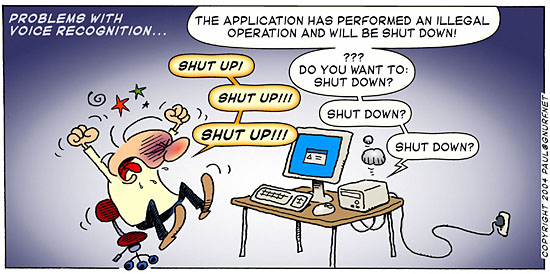First of all, did you realize you can type in characters such as those on the next line?
▐▀█▄▌— · – ♫ ♪ … ♥ ‼ » ►◄ ☺ ♦ ♣ ♠ ₪ ≡ ░░░ ▓▓▓ ™, ©, ½, ± etc
 Dashes and quotation marks are among the handiest to know. But for IM and micro-blogging services like Twitter, wouldn't it be nice to know how to type ♥?
Dashes and quotation marks are among the handiest to know. But for IM and micro-blogging services like Twitter, wouldn't it be nice to know how to type ♥?
You could just bookmark an ascii example quick-reference page like this one or this one and copy and paste the characters as you need them. For Twitter or places where there is a character limit, notice the the ellipses (…) and double exclamation marks (‼) in the symbols above are each just one character (try selecting just one of those "periods!)
But there are several tricks to make them easier to access. In Microsoft Word, you can just try to Insert>Symbol and then find them from a list. Or for example, if you type three periods (...) and then press space, it will be converted into the single ellipses character in Microsoft Word. But most useful to know is how to create the em and en dashes and different “curly” quotes. (Put these on a post-it note on your computer for handy reference):
Creating an Em dash —
This works on most Windows computers:
- On the keyboard: hold down the alt key and type 0151 on the number pad (make sure num lock is on)
- The Microsoft Word trick: With no spaces type two hypens (minus signs) after a word, type another word (or any character) and then press space. The hypen will elongate into an em dash.
This is the slightly shorter dash. Similar tips here:
- On the keyboard: hold down alt and type 0150 on the number pad (make sure num lock is on)
- The Microsoft Word Trick: type any word, then type space hyphen space (" - ") then type another word (or any character) and then press space. The hypen will elongate into an en dash.
- ‘ Curly single open quote ALT + 0145
- ’ Curly single close quote ALT + 0146
- “ ALT + 0147 (Tip: on a num pad, this uses all the keys on the left)
- ” ALT + 0148
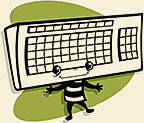
Automating curly quotes in Word
Microsoft Word automatically changes straight quotation marks ( ' or " ) to curly (smart or typographer's) quotes (’‘or“”) as you type, and you can turn this feature on or off:
1. On the Tools menu, click AutoCorrect Options, and then click the AutoFormat As You Type tab.
2. Under Replace as you type, select or clear the "Straight quotes" with "smart quotes" check box.
You can also find and replace all instances of single or double curly quotes with straight quotes in a Word document. To do this, clear the "Straight quotes" with "smart quotes" check box on the AutoFormat As You Type tab. On the Edit menu, click Replace. In both the Find what and Replace with boxes, type ' or ", and then click Find Next or Replace All. To replace all straight quotes with curly quotes, select the "Straight quotes" with "smart quotes" check box, and repeat the find and replace procedure.
Other useful keyboard shortcuts:
- – Endash … Alt+0150 (see above for Word trick)
- — Emdash … Alt+0151 (see above for Word trick)
- • Bullet … Alt+0149
- · Centered Period/dot/small bullet … Alt+0183
- ¼ One Quarter/Fourth … Alt+0188
½ One Half … Alt+0189 - © Copyright Symbol … Alt+0169
- ® Registered Symbol … Alt+0174
- ™ Trademark Symbol … Alt+0153
- … Ellipses … Alt+0133
- ± Plus/Minus Symbol … Alt+0177
- ° Degree/Ring Symbol … Alt+0176
- ² Squared Symbol … Alt+0178
- ³ Cubed Symbol … Alt+0179
- µ Mu Symbol … Alt+0181
Here's a great list you can use from your browser toolbar (follow the tip under the icons to drag the link to your toolbar). Many of these less usual ones you may need to cut and paste, unless you are in Microsoft Word.
- ♥ Alt+9829
- ☺ Alt+9786
- ► Alt+9658
- ♪ Alt+9834
- ♫ Alt+9835
- ♀ Alt+9792
- ♂ Alt+9794
- ♦ Alt+9830
- † Alt+0134
Related word processing keystrokes:Foreign characters and Math symbols
Nonbreaking Space … Esc-space-h
Nonbreaking Hyphen … Esc-(hyphen)-h
Straight Quote Single … Ctrl+'
Straight Quote Double … Esc "
General basics everyone should know
This is from the New York Times (click the headline above). This is a very short must read. If you know it all, send the article to the people who look to you for help. It's short, and there are also a lot of great tips in the comments.
Read more!