Increase your internet speed (bandwidth) by 20% Prefer video directions instead? Scroll down…
Prefer video directions instead? Scroll down…
Windows holds back a large portion of your internet bandwidth as part of it's network settings. But if you're not on a corporate network, if this is your home computer, free that up for greater bandwidth. Get that extra speed by making a very quick, simple and easy change in the Windows Group Policy editor (works just like looking through your files and folders) as follows:
- Click START, then click RUN.
- Type "gpedit.msc" without the quotes, then click OK.
- Browse to the highlighted area shown above -- the folder you want is Computer Configuration/ Administrative Templates/ Network/ QoS Packet Scheduler in the left-hand pane (shown above) then double-click "Limit reservable bandwith" in the right-hand pane. The dialog box shown below will pop up.
- Click the dot (radio button) for Enabled as shown below, and in Bandwidth Limit, type or click up or down until a number between 0 and 10 is shown.
- Click Apply, and click your way out of the open dialog boxes: you're done!
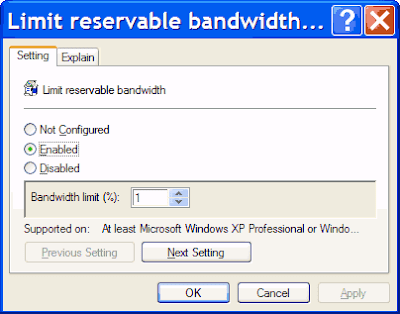 However, realize if the if the network card has a specific limit set on it in registry, this would have no impact on it.
However, realize if the if the network card has a specific limit set on it in registry, this would have no impact on it.Speed up Firefox
If you have a high-speed (Cable, DSL, etc.) connection this change will give you a very noticeable speed increase for larger web pages. Inside the address bar on Firefox (where web page addresses/URLs go) type this and press enter:
about:configand set them both to "true". This adjusts the pipelining settings. For more cool settings available in about: config, go here.)network.http.pipeliningnetwork.http.proxy.pipelining
Then find
network.http.pipelining.maxrequestsFinally, right-click anywhere (on any setting) and a menu will pop out: select 'new' and then 'integer'. Copy this (without the quotes): "nglayout.initialpaint.delay" and paste it in as the name, and then set the value to "0" (zero). This removes the render delay. You should experience a BIG speed increase!
More speed tips



I tried it, I tested the bandwidth before and after .. genius!!
ReplyDeleteWow. Works very well. Wish I had done this years ago.
ReplyDeleteJeez .. I could have done this ages ago. Why aren't the best tips easier to find?
ReplyDeleteTHANK YOU Very Much!!!
ReplyDeletei cant increase my speed
ReplyDeletethat does't show network option
Which version of FireFox are you using?
ReplyDeleteShould you not set it to 5% or something? Does this not restrict Windows rights?
ReplyDeleteThanks, It worked!!!!!!!
ReplyDeletethis wont fk up da pc in eny way will it?
ReplyDeleteNope—this won't cause any problems with your home PC.
ReplyDeleteYa you can test your internet speed here also ip-details.com
ReplyDeleteWow... Fantastic like magic.. It's works very well. Wish I had done this years ago.
ReplyDeleteI'm running windows xp and I cant seem to run the gpedit.msc :( anything I should do before I run it?
ReplyDeleteJUST AWESOME .. . . . . .. .
ReplyDelete